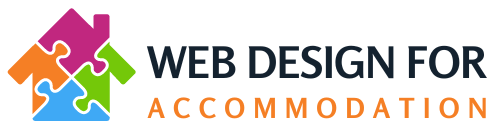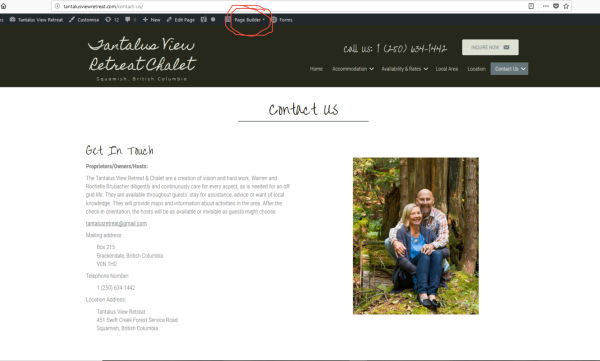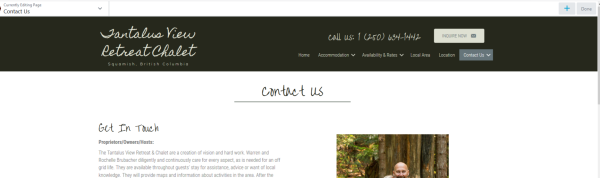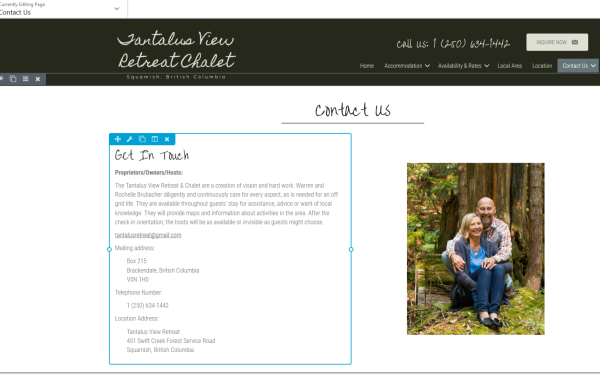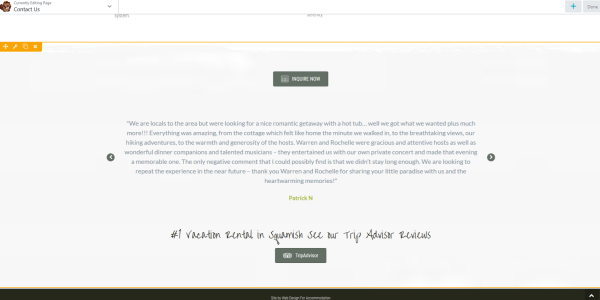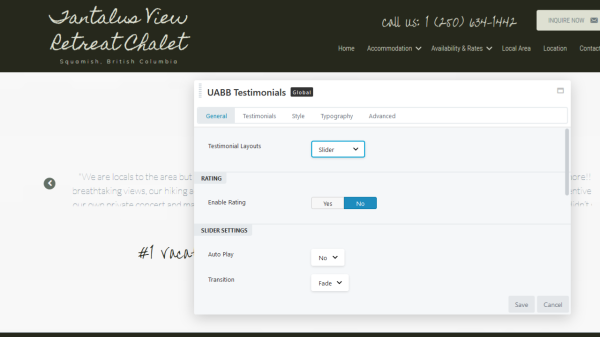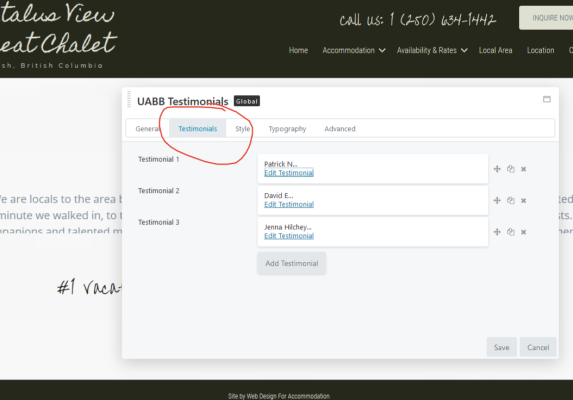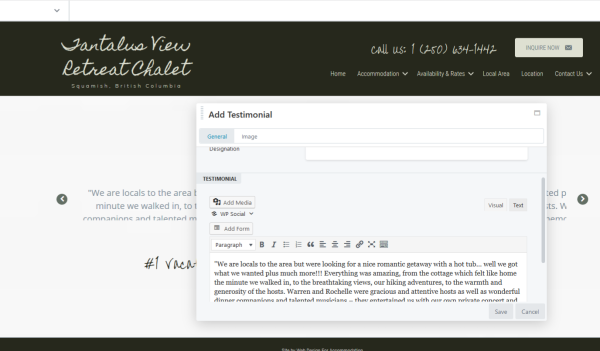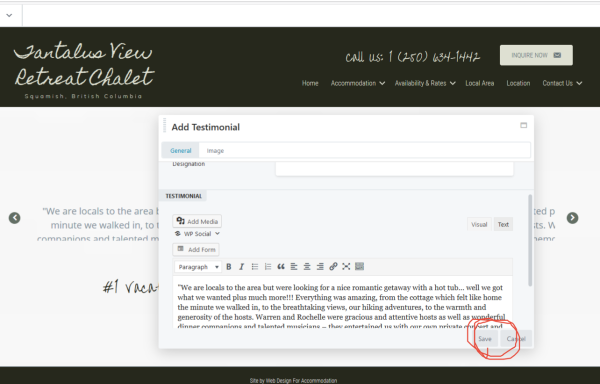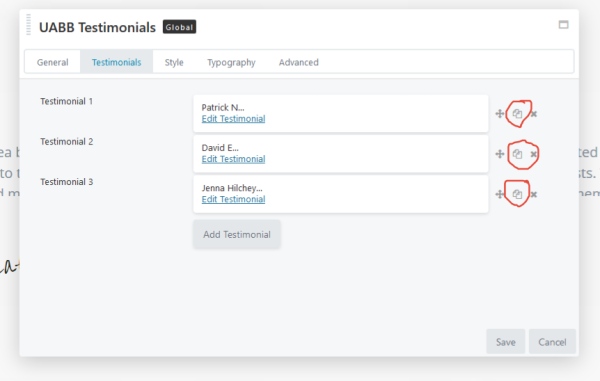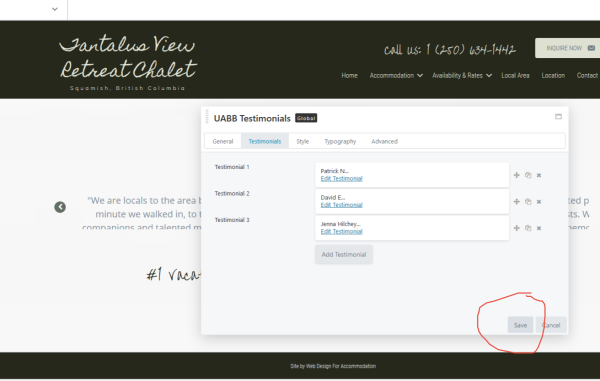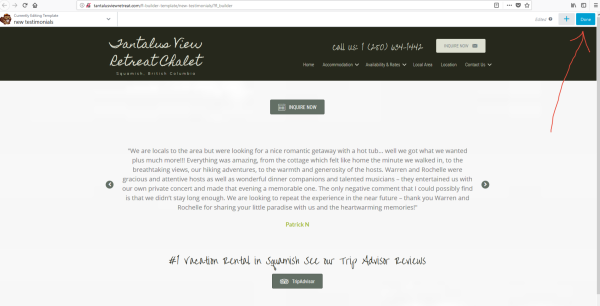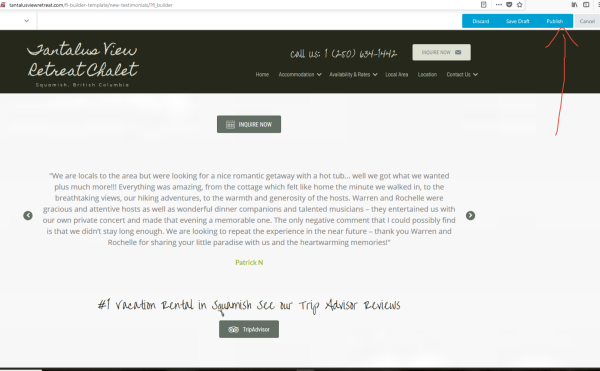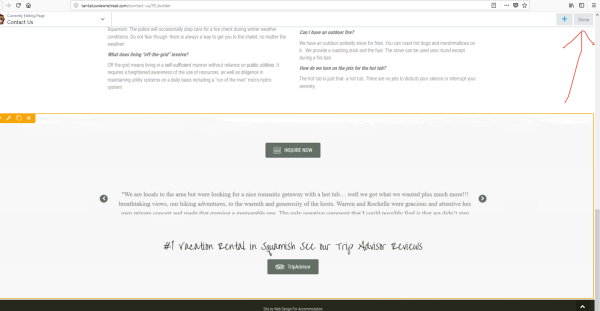How to add/change testimonials
Login to your dashboard, then click to visit the front end of your website (to see the public view of the website). Click on the images to see a full sized version of the image.
You should see at the top of your page you have a black menu bar. Near the middle of the menu bar you should see it says “Page Builder” or it may say “Beaver Builder” – see screenshot:
Wait for the page builder to load up. You will know it’s loaded up when you can see the black menu has been replaced with a white top –
When you hover over the various parts of your website page, you will see that they are highlighted in blue eg the text modules –
However, your testimonial slider is within your Global Area, so this will highlight in a gold-yellow colour instead –
Click on this whole global area, and it will open up in a new window tab.
Next hover over the testimonial slider, you will see again that it is highlighted in gold. Double Click on it, and it will bring up a pop up box called UABB Testimonials Global.
Next, click on the 2nd tab along, called “Testimonials” – and you will see the testimonials that you currently have –
Click on the “Edit Testimonial” link on any of these testimonials to edit them. When you edit a testimonial, you will see that there is a field for the Testimonial name (Author), and then scroll down a bit to see the text for the actual testimonial –
Make your edits, and then click “Save” –
To add a new testimonial, the best way is to duplicate an existing testimonial; so just click on one of the “clone” icons next to one of the existing testimonials –
Then it will duplicate the testimonial you have chosen to clone, and you can then edit the newly created clone.
Once you have finished making all your changes, click on the “Save” button of the UABB Testimonial pop up box.
Next, click on the blue “Done” button – top right hand side of the screen –
And then choose “Publish” from the blue links top right hand side of the screen –
IMPORTANT: This will close down the window tab for the Global area, and you should now be back in the Page Builder for the original page that you were in when you clicked “Page Builder” – so now you will now need to click “Done” (top right hand side of the screen) for this Page, otherwise the changes won’t show up –
– and then “Publish” (if you made some changes to this page).
That’s it! Your testimonials will now be updated.